最近更新時間: 2023/05/01
單純就是個解答的參考,寫完之後再來這邊查查看答案跟你想的一樣不一樣!?
第 03 堂課 (2023/02/20)
- 例題 3.1.1-1:
- 直接使用 cd 切換,之後記得可以 pwd 查看一 下當時的位置:
[student@station10-101 ~]$ cd /dev/shm [student@station10-101 shm]$ pwd /dev/shm
- 開始建立目錄,建立完成之後,務必查看一下是否實際建置起來了?
[student@station10-101 shm]$ mkdir class3 [student@station10-101 shm]$ ll 總計 0 drwxr-xr-x. 2 student student 40 Feb 20 10:24 class3 <==確實存在這個目錄了!
- 查看一下剛剛建立的 class3 是否有存在任何資料?
[student@station10-101 shm]$ ll class3/ 總計 0 # 在觀察該目錄時,預設好像沒任何資料存在。 [student@station10-101 shm]$ ll -a class3/ total 0 drwxr-xr-x. 2 student student 40 Feb 20 10:24 . drwxrwxrwt. 5 root root 100 Feb 20 10:24 .. # 再觀察隱藏檔,其實,空目錄裡面確實存在了兩個隱藏檔,分別是 . 與 .. 這兩個目錄!
- 開始進行複製的行為看看:
[student@station10-101 shm]$ cp /etc/hosts class3 [student@station10-101 shm]$ ll -a class3/ total 4 drwxr-xr-x. 2 student student 60 Feb 20 10:26 . drwxrwxrwt. 5 root root 100 Feb 20 10:24 .. -rw-r--r--. 1 student student 158 Feb 20 10:26 hosts # 資料確實複製進來咯!
- 嘗試刪除一下該目錄!
[student@station10-101 shm]$ ll 總計 0 drwxr-xr-x. 2 student student 60 Feb 20 10:26 class3 # 先確定一下,確實有存在這個目錄檔案喔! [student@station10-101 shm]$ rmdir class3/ rmdir: failed to remove 'class3/': Directory not empty # 但是無法刪除~說是目錄不是空的。
一般來說,所謂的『空目錄』指的是該目錄底下除了 . 與 .. 之外,不存在任何其他檔名,就是所謂的空目錄。以上面這個案例來說, 因為 class3 還有存在 hosts 這個檔案,因此當然就不是空目錄。而 rmdir 預設只能刪除空目錄,使用 --help 確認一下:[student@station10-101 shm]$ rmdir --help Usage: rmdir [OPTION]... DIRECTORY... Remove the DIRECTORY(ies), if they are empty. ....所以,自然無法刪除 class3 這個目錄了。
- 直接使用 cd 切換,之後記得可以 pwd 查看一 下當時的位置:
- 例題 3.1.1-2:
- 進入該目錄,然後刪除所有檔案。刪除所有檔案可以使用 * 來處理
[student@station10-101 shm]$ cd class3/ [student@station10-101 class3]$ ll total 4 -rw-r--r--. 1 student student 158 Feb 20 10:26 hosts # 刪除是很可怕的行為,所以,進行刪除之前,請務必先以 ll 查看一下你要刪除的目錄與資料是否正確! # 在本例中,該目錄下只有 hosts ,觀察的結果是正確的!所以可以放心刪除了 [student@station10-101 class3]$ rm * [student@station10-101 class3]$ ll 總計 0 [student@station10-101 class3]$ ll -a total 0 drwxr-xr-x. 2 student student 40 Feb 20 10:27 . drwxrwxrwt. 5 root root 100 Feb 20 10:24 .. # 目錄中又只剩下 . 與 .. 的空目錄狀態
- 要先離開 class3 ,回到上層,才能夠測試刪除它!
[student@station10-101 class3]$ cd .. [student@station10-101 shm]$ ll 總計 0 drwxr-xr-x. 2 student student 40 Feb 20 10:27 class3 # 確實存在 class3 這個目錄 [student@station10-101 shm]$ rm class3 rm: cannot remove 'class3/': Is a directory [student@station10-101 shm]$ rmdir class3/ [student@station10-101 shm]$ ll 總計 0 # 確定刪除了!
因為 rm 『預設』只能刪除檔案,不能刪除目錄檔,除非加上某些特定的選項才行。所以,還是以 rmdir 來刪除空目錄才是。
- 進入該目錄,然後刪除所有檔案。刪除所有檔案可以使用 * 來處理
- 例題 3.1.2-1:
- 查詢上面萬用字元的列表,既然是 5 個字元,所以應該就是有 5 個 ? 的組合就對了。
[student@station10-101 shm]$ ll -d /etc/????? drwxr-x---. 4 root root 100 Feb 16 11:45 /etc/audit drwxr-xr-x. 4 root root 71 Feb 16 11:44 /etc/avahi drwxr-xr-x. 4 root root 31 Feb 16 11:44 /etc/dconf drwxr-xr-x. 3 root root 38 Feb 16 11:44 /etc/fonts -rw-r--r--. 1 root root 655 Feb 16 11:42 /etc/fstab ......如上表,你可以看到輸出的檔名都是 5 個字元! - 數字的排序應該都是從 0 到 9,因此,需要數字時,就是要出現 [0-9] 的模樣。但是因為題目是要求,檔名含有數字,
所以,數字可以在任何地方出現~因此,應該要變成『 *[0-9]* 』這樣的模樣才合理。
[student@station10-101 shm]$ ll -d /etc/*[0-9]* drwxr-xr-x. 4 root root 78 Feb 16 11:44 /etc/dbus-1 lrwxrwxrwx. 1 root root 22 Nov 18 12:22 /etc/grub2.cfg -> ../boot/grub2/grub.cfg drwxr-xr-x. 2 root root 159 Feb 16 11:43 /etc/iproute2 -rw-r--r--. 1 root root 880 Nov 16 13:17 /etc/krb5.conf drwxr-xr-x. 2 root root 83 Feb 16 11:46 /etc/krb5.conf.d ......
- 查詢上面萬用字元的列表,既然是 5 個字元,所以應該就是有 5 個 ? 的組合就對了。
- 例題 3.1.3-1:
- 看一下目的地的位置有沒有其他相同檔名的存在
[student@station10-101 ~]$ cd /dev/shm [student@station10-101 shm]$ ll total 0 drwxr-xr-x. 2 student student 60 Feb 20 10:41 mail drwxrwxr-x. 2 student student 60 Feb 16 11:51 mail2 # 確定不存在 rc.d
- 開始進行複製,請注意,複製時,後面有接一個檔名喔!
[student@station10-101 shm]$ cp -r /etc/rc.d rc.d [student@station10-101 shm]$ ll total 0 drwxr-xr-x. 2 student student 60 Feb 20 10:41 mail drwxrwxr-x. 2 student student 60 Feb 16 11:51 mail2 drwxr-xr-x. 3 student student 80 Feb 20 10:46 rc.d <==有這個檔名存在! [student@station10-101 shm]$ ll rc.d total 4 drwxr-xr-x. 2 student student 60 Feb 20 10:46 init.d -rw-r--r--. 1 student student 474 Feb 20 10:46 rc.local # 目錄底下僅有兩個檔名!
- 再次重複執行上面的指令:
[student@station10-101 shm]$ cp -r /etc/rc.d rc.d [student@station10-101 shm]$ ll total 0 drwxr-xr-x. 2 student student 60 Feb 20 10:41 mail drwxrwxr-x. 2 student student 60 Feb 16 11:51 mail2 drwxr-xr-x. 4 student student 100 Feb 20 10:47 rc.d <==變化不大,只是時間參數改變了 [student@station10-101 shm]$ ll rc.d total 4 drwxr-xr-x. 2 student student 60 Feb 20 10:46 init.d drwxr-xr-x. 3 student student 80 Feb 20 10:47 rc.d <==竟然多了這個檔名出現! -rw-r--r--. 1 student student 474 Feb 20 10:46 rc.local
第一次複製時,該目錄底下並沒有該檔案,所以複製行為沒問題。第二次複製時,該目標目錄是存在的!所以, 第二次複製時,會將該目錄放置到新目錄底下去,於是就出現最後一行的狀態。這個在執行備份的腳本製作時, 得要特別注意這個問題!
- 看一下目的地的位置有沒有其他相同檔名的存在
- 例題 3.1.3-2:
- 直接進入觀察處理即可
[student@station10-101 shm]$ cd /dev/shm [student@station10-101 shm]$ ll total 0 drwxr-xr-x. 2 student student 60 Feb 20 10:41 mail drwxrwxr-x. 2 student student 60 Feb 16 11:51 mail2 drwxr-xr-x. 4 student student 100 Feb 20 10:47 rc.d <==目標目錄檔名 [student@station10-101 shm]$ rm rc.d rm: cannot remove 'rc.d': Is a directory <==預設就是不能殺目錄 [student@station10-101 shm]$ rm -r rc.d <==加上 -r 才能刪除目錄! [student@station10-101 shm]$ ll total 0 drwxr-xr-x. 2 student student 60 Feb 20 10:41 mail drwxrwxr-x. 2 student student 60 Feb 16 11:51 mail2
- 直接進入觀察處理即可
- 例題 3.1.4-1:
- 當使用 rm --help 時,會發現如下的情境:
[student@station10-101 shm]$ rm --help 用法:rm [選項]... [檔案]... Remove (unlink) the FILE(s). ...... To remove a file whose name starts with a '-', for example '-foo', use one of these commands: rm -- -foo rm ./-foo ......
在查詢的結果當中發現,檔名的處理可以使用兩種方式,但鳥哥個人比較建議使用相對路徑、絕對路徑的檔名處理方式來略過減號 (-) 的問題即可! 不要增加許多背誦的問題~ - 所以,找到方案了,就直接刪除吧!
[student@station10-101 shm]$ rm -r ./-newdir [student@station10-101 shm]$ rmdir ./-newdir2
- 當使用 rm --help 時,會發現如下的情境:
- 例題 3.1.5-1:
- 直接使用 file 觀察即可:
[student@station10-101 ~]$ file /var/mail /var/spool/mail /dev/null /dev/vda /var/mail: symbolic link to spool/mail <==連結檔 /var/spool/mail: directory <==目錄檔 /dev/null: character special (1/3) <==週邊界面檔 /dev/vda: block special (252/0) <==區塊裝置 (一般是儲存媒體)
- 直接使用 file 觀察即可:
- 例題 3.1.6-1:
- 直接 cd 即可
[student@station10-101 shm]$ cd [student@station10-101 ~]$ pwd /home/student
- 使用目錄複製方式即可處理
[student@station10-101 ~]$ ll -d /etc/rpm drwxr-xr-x. 2 root root 25 Nov 16 00:43 /etc/rpm [student@station10-101 ~]$ cp -a /etc/rpm . [student@station10-101 ~]$ ll -d rpm drwxr-xr-x. 2 student student 25 Nov 16 00:43 rpm
- 不需要重新複製,而是需要進行移動的行為!處理方式如下:
[student@station10-101 ~]$ mv rpm /dev/shm [student@station10-101 ~]$ ll -d rpm ls: 無法存取 'rpm': 沒有此一檔案或目錄 [student@station10-101 ~]$ ll /dev/shm total 0 drwxr-xr-x. 2 student student 60 Feb 20 10:41 mail drwxrwxr-x. 2 student student 60 Feb 16 11:51 mail2 drwxr-xr-x. 2 student student 60 Nov 16 00:43 rpm <==在這裡了
- 最終更名也是需要 mv 的!
[student@station10-101 ~]$ cd /dev/shm [student@station10-101 shm]$ ll -d rpm drwxr-xr-x. 2 student student 60 Nov 16 00:43 rpm [student@station10-101 shm]$ mv rpm mail3 [student@station10-101 shm]$ ll total 0 drwxr-xr-x. 2 student student 60 Feb 20 10:41 mail drwxrwxr-x. 2 student student 60 Feb 16 11:51 mail2 drwxr-xr-x. 2 student student 60 Nov 16 00:43 mail3 <==在這裡了
- 直接 cd 即可
- 例題 3.1.7-1:
- 記得可以使用大括號 {} 來連續建置許多檔案喔
# 先建立所需要的工作目錄 [student@station10-101 shm]$ mkdir /dev/shm/testing [student@station10-101 shm]$ cd /dev/shm/testing [student@station10-101 testing]$ pwd /dev/shm/testing # 開始建立這許多的空檔案 [student@station10-101 testing]$ touch mytest_{jan,feb,mar,apr}_{one,two,three}_{a1,b1,c1} [student@station10-101 testing]$ ls mytest_apr_one_a1 mytest_feb_one_a1 mytest_jan_one_a1 mytest_mar_one_a1 mytest_apr_one_b1 mytest_feb_one_b1 mytest_jan_one_b1 mytest_mar_one_b1 mytest_apr_one_c1 mytest_feb_one_c1 mytest_jan_one_c1 mytest_mar_one_c1 mytest_apr_three_a1 mytest_feb_three_a1 mytest_jan_three_a1 mytest_mar_three_a1 mytest_apr_three_b1 mytest_feb_three_b1 mytest_jan_three_b1 mytest_mar_three_b1 mytest_apr_three_c1 mytest_feb_three_c1 mytest_jan_three_c1 mytest_mar_three_c1 mytest_apr_two_a1 mytest_feb_two_a1 mytest_jan_two_a1 mytest_mar_two_a1 mytest_apr_two_b1 mytest_feb_two_b1 mytest_jan_two_b1 mytest_mar_two_b1 mytest_apr_two_c1 mytest_feb_two_c1 mytest_jan_two_c1 mytest_mar_two_c1
- 接下來的動作也一樣,只是連續的數值之間,使用兩個小數點來連接即可
[student@station10-101 testing]$ mkdir /dev/shm/student [student@station10-101 testing]$ cd /dev/shm/student [student@station10-101 student]$ touch 4XXXC0{01..50} [student@station10-101 student]$ ls 4XXXC001 4XXXC006 4XXXC011 4XXXC016 4XXXC021 4XXXC026 4XXXC031 4XXXC036 4XXXC041 4XXXC046 4XXXC002 4XXXC007 4XXXC012 4XXXC017 4XXXC022 4XXXC027 4XXXC032 4XXXC037 4XXXC042 4XXXC047 4XXXC003 4XXXC008 4XXXC013 4XXXC018 4XXXC023 4XXXC028 4XXXC033 4XXXC038 4XXXC043 4XXXC048 4XXXC004 4XXXC009 4XXXC014 4XXXC019 4XXXC024 4XXXC029 4XXXC034 4XXXC039 4XXXC044 4XXXC049 4XXXC005 4XXXC010 4XXXC015 4XXXC020 4XXXC025 4XXXC030 4XXXC035 4XXXC040 4XXXC045 4XXXC050
- 記得可以使用大括號 {} 來連續建置許多檔案喔
- 例題 3.2.1-1:
- 因為單純要列出所有的資訊,可以直接使用 cat 處理即可:
[student@station10-101 ~]$ cat /etc/hosts 127.0.0.1 localhost localhost.localdomain localhost4 localhost4.localdomain4 ::1 localhost localhost.localdomain localhost6 localhost6.localdomain6 - 同樣使用 cat 處理即可
[student@station10-101 ~]$ cat /etc/profile # /etc/profile # System wide environment and startup programs, for login setup # Functions and aliases go in /etc/bashrc ...... - 上面的資料量稍嫌多了些,我想要知道行號的表示,可以查詢 cat --help 測試,然後再處理即可
[student@station10-101 ~]$ cat --help 用法:cat [選項]... [檔案]... Concatenate FILE(s) to standard output. ...... -n, --number number all output lines ...... [student@station10-101 ~]$ cat -n /etc/profile 1 # /etc/profile 2 3 # System wide environment and startup programs, for login setup 4 # Functions and aliases go in /etc/bashrc 5 ...... 76 . /etc/bashrc 77 fi 78 fi
- 列出前面十行,可以使用 head 處理
[student@station10-101 ~]$ head /etc/profile - 列出後面 10 行可以用 tail 處理
[student@station10-101 ~]$ tail /etc/passwd - 預設 head 與 tail 是輸出 10 行,若需要有不同行數,可以參考 tail --help 的說明:
[student@station10-101 ~]$ tail --help 用法:tail [選項]... [檔案]... Print the last 10 lines of each FILE to standard output. With more than one FILE, precede each with a header giving the file name. ...... -n, --lines=[+]NUM output the last NUM lines, instead of the last 10; or use -n +NUM to output starting with line NUM ...... [student@station10-101 ~]$ tail -n 5 /etc/services
- 因為單純要列出所有的資訊,可以直接使用 cat 處理即可:
- 例題 3.2.2-1:
- 使用『 more /etc/services 』之後,會出現如下的圖示:
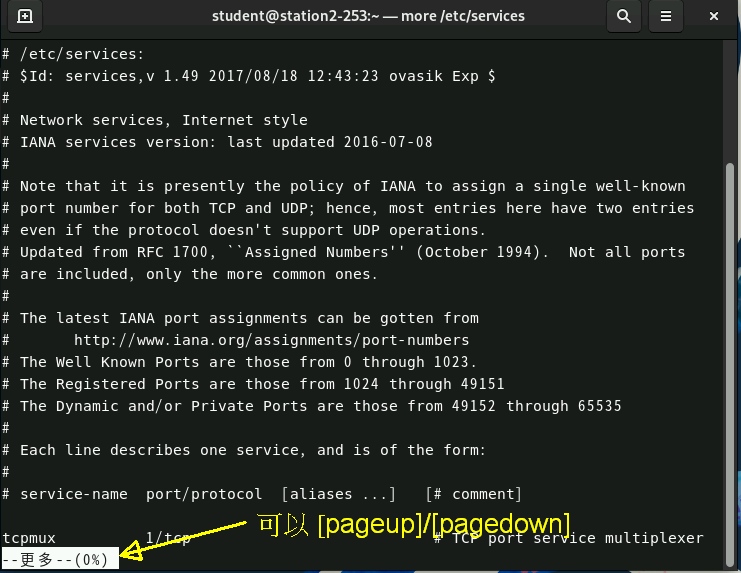
more 與 less 的使用 - 在上面的畫面,直接輸入『 /http 』之後,會出現如下的圖示,然後按下『 q 』就可以離開 more 軟體
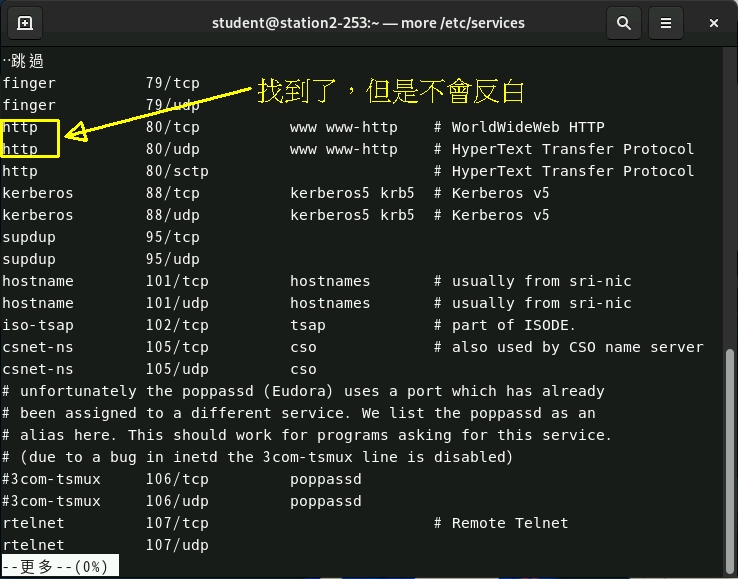
more 與 less 的使用 - 使用『 less /etc/services 』之後,會出現如下的圖示:
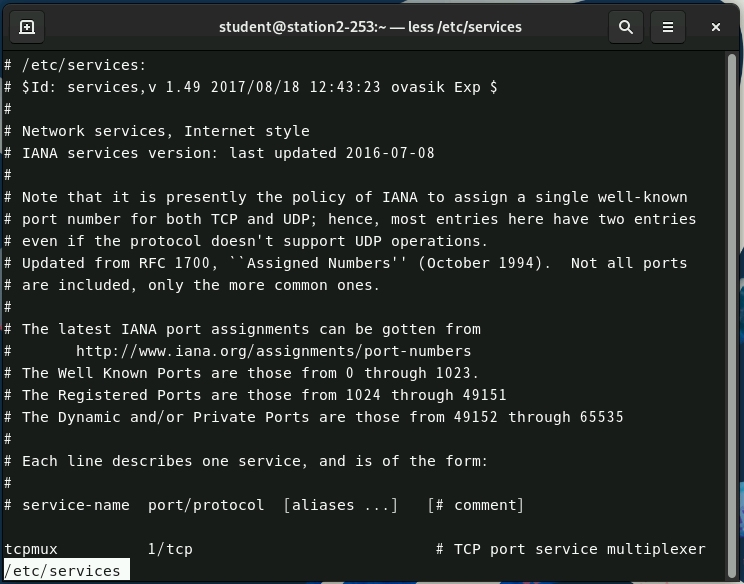
more 與 less 的使用 - 在上面的畫面,直接輸入『 /http 』之後,會出現如下的圖示,然後按下『 q 』就可以離開 less 軟體
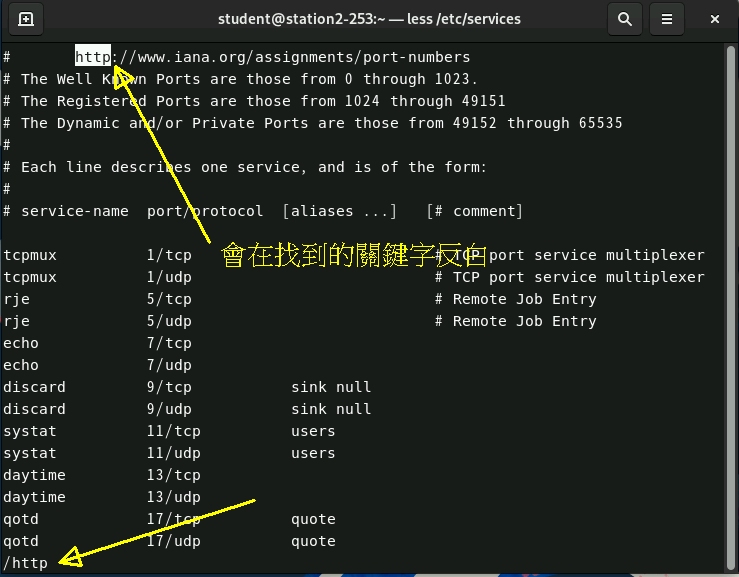
more 與 less 的使用
- 使用『 more /etc/services 』之後,會出現如下的圖示:
- 例題 3.3.1-1:
- vim services
- (a)先移動游標到第一行 (b)按下 [i] 進入編輯模式 (c)按下 [enter] 新增一行 (d)回到第一行 (e)加入『Welcome to my linux server』 (f)按下 [esc]
- (a)移動游標到第 5 行 (b)按下 dd ,會發現原本的第 5 行被刪除了一整行
- (a)移動游標到第 1 行 (b)按下 p,會發現剛剛被刪除的那一行,貼在底下的第 2 行上
- (a)連按 5 次 p,會發現連續貼 5 次; (b)按下 5p,會直接貼 5 次!
- 按下 u 會回復一次動作,所以前面的 5p 動作會被復原
- (a)移動游標到第 1 行 (b)按下 yy 時,螢幕不會顯示任何資訊 (c)游標移動到第 10 行 (d)按下 p 後,會將剛剛複製的第一行貼在第 11 行上
- 按下大寫的 G 會讓游標移動到最後一行
- 按下兩個小寫的 g ,就是 gg ,會讓游標移動到第 1 行
- 按下『 :q! 』會強迫離開!
- 例題 3.3.2-1:
- 直接使用 history 查看一下,並且記憶一下這次自己輸入的指令號碼:
[student@station10-101 shm]$ cd [student@station10-101 ~]$ history ...... 334 cd /dev/shm 335 mkdir "class one" 336 ll ...... 391 touch mytest_{jan,feb,mar,apr}_{one,two,three}_{a1,b1,c1} 392 ls 393 mkdir /dev/shm/student 394 cd /dev/shm/student 395 touch 4XXXC0{01..50} ...... 408 vim services 409 cd 410 history
假設看起來就是 334 到 410 之間的指令,所以大概有 80 行左右。 - 將最後面的 80 個指令紀錄下來:
[student@station10-101 ~]$ history 80 >> ~/history.log - 使用 vim ,將不要的資料刪除掉,例如前面的行號是不需要的,可以使用 [ctrl]+v 選取後,直接 d 掉!
[student@station10-101 ~]$ vim ~/history.log 334 cd /dev/shm 335 mkdir "class one" 341 rmdir class one 342 rmdir class\ one/ 345 mkdir /dev/shm/-newdir 346 mkdir ./-newdir2 347 ll -d ./*new* 348 rm --help 350 rm -r ./-newdir* 353 ll -a # 上面的反白處理流程是這樣的: # 1. 先到第一列的第一個字元上面,按下 [ctrl]+v ,這時會變成選取模式 # 2. 使用方向鍵,移動到最底下,然後向右,就可以圈選到你的範圍 # 3. 按下 d ,就可以刪除上面圈選的部份了! # 4. 最後按下 :w 儲存,再按下 :q 就可以離開!
- 直接使用 history 查看一下,並且記憶一下這次自己輸入的指令號碼:
- 例題 3.4 課後作業:
- 關於 vim 建立檔案的實做:
- 建立檔案使用『 vim /dev/shm/mycheck.txt 』來建立,進入該檔案之後,按下『 i 』來進行編輯,
第一行寫姓名、第二行寫學號,之後按下『 esc 』回到一般指令列模式,之後按『 :w 』儲存,
按下『 :q 』離開即可。
[student@station10-101 ~]$ vim /dev/shm/mycheck.txt [student@station10-101 ~]$ ll /dev/shm/mycheck.txt -rw-rw-r--. 1 student student 17 3月 10 22:54 /dev/shm/mycheck.txt [student@station10-101 ~]$ cat /dev/shm/mycheck.txt 鳥哥 4100cxxx
- 使用 file 去檢查,然後將資料累加到檔案去
[student@station10-101 ~]$ file /etc/group /bin/groups /etc/group: ASCII text /bin/groups: ELF 64-bit LSB pie executable, x86-64, version 1 (SYSV), dynamically linked, interpreter /lib64/ld-linux-x86-64.so.2, BuildID[sha1]=b69164ab3d934ee8a7d2a8f4cb12fff6de887846, for GNU/Linux 3.2.0, stripped [student@station10-101 ~]$ file /etc/group /bin/groups >> /dev/shm/mycheck.txt [student@station10-101 ~]$ cat /dev/shm/mycheck.txt 鳥哥 4100cxxx /etc/group: ASCII text /bin/groups: ELF 64-bit LSB pie executable, x86-64, version 1 (SYSV), dynamically linked, interpreter /lib64/ld-linux-x86-64.so.2, BuildID[sha1]=b69164ab3d934ee8a7d2a8f4cb12fff6de887846, for GNU/Linux 3.2.0, stripped
- 開始處理檔名查詢與轉存
[student@station10-101 ~]$ ll -d /etc/s*s -rw-r--r--. 1 root root 692241 9月 10 2018 /etc/services -rw-r--r--. 1 root root 44 9月 10 2018 /etc/shells drwxr-xr-x. 3 root root 74 2月 26 09:06 /etc/smartmontools -r--r-----. 1 root root 4328 12月 13 20:56 /etc/sudoers [student@station10-101 ~]$ ll -d /etc/s*s >> /dev/shm/mycheck.txt [student@station10-101 ~]$ tail -n 4 /dev/shm/mycheck.txt -rw-r--r--. 1 root root 692241 9月 10 2018 /etc/services -rw-r--r--. 1 root root 44 9月 10 2018 /etc/shells drwxr-xr-x. 3 root root 74 2月 26 09:06 /etc/smartmontools -r--r-----. 1 root root 4328 12月 13 20:56 /etc/sudoers
- 開始查詢 history ,搭配 grep 做資料的篩選
[student@station10-101 ~]$ history | grep 'rm ' 191 rm --help 192 rm /dev/shm/backup/etc/passwd* 196 rm /dev/shm/backup/etc/X11 198 rm -r /dev/shm/backup/etc/X11 201 rm -ri /dev/shm/backup/etc/xdg/ 202 rm -rI /dev/shm/backup/etc/xdg/ 239 rm ./X11/xinit 240 rm -r ./X11/xinit 258 rm hosts 269 rm * 275 rm class3 289 rm rc0.d 293 rm rc0.d 308 rm -r rc0.d/ 313 rm init.d 331 rm rc1.d 332 rm -r rc1.d 348 rm --help 350 rm -r ./-newdir* 446 history | grep 'rm ' [student@station10-101 ~]$ history | grep 'rm ' >> /dev/shm/mycheck.txt
- 檢查前幾行與後幾行,題目沒提到一次做完,所以也可以分開做:
[student@station10-101 ~]$ cat -n /etc/passwd | head -n 5 1 root:x:0:0:root:/root:/bin/bash 2 bin:x:1:1:bin:/bin:/sbin/nologin 3 daemon:x:2:2:daemon:/sbin:/sbin/nologin 4 adm:x:3:4:adm:/var/adm:/sbin/nologin 5 lp:x:4:7:lp:/var/spool/lpd:/sbin/nologin [student@station10-101 ~]$ cat -n /etc/passwd | tail -n 5 40 gnome-initial-setup:x:979:977::/run/gnome-initial-setup/:/sbin/nologin 41 sshd:x:74:74:Privilege-separated SSH:/var/empty/sshd:/sbin/nologin 42 avahi:x:70:70:Avahi mDNS/DNS-SD Stack:/var/run/avahi-daemon:/sbin/nologin 43 tcpdump:x:72:72::/:/sbin/nologin 44 student:x:1000:1000:student:/home/student:/bin/bash [student@station10-101 ~]$ cat -n /etc/passwd | head -n 5 >> /dev/shm/mycheck.txt [student@station10-101 ~]$ cat -n /etc/passwd | tail -n 5 >> /dev/shm/mycheck.txt
- 建立檔案使用『 vim /dev/shm/mycheck.txt 』來建立,進入該檔案之後,按下『 i 』來進行編輯,
第一行寫姓名、第二行寫學號,之後按下『 esc 』回到一般指令列模式,之後按『 :w 』儲存,
按下『 :q 』離開即可。
- 檔案管理
- 建立 100 個空檔案:
[student@station10-101 ~]$ mkdir /dev/shm/unit03 [student@station10-101 ~]$ mkdir /dev/shm/unit03/files [student@station10-101 ~]$ cd /dev/shm/unit03/files [student@station10-101 files]$ touch ksu{001..100} [student@station10-101 files]$ ll 總計 0 -rw-rw-r--. 1 student student 0 3月 10 23:07 ksu001 -rw-rw-r--. 1 student student 0 3月 10 23:07 ksu002 ......
- 建立 10 個空檔案
[student@station10-101 files]$ cd .. [student@station10-101 unit03]$ mkdir dirs [student@station10-101 unit03]$ cd dirs [student@station10-101 dirs]$ pwd /dev/shm/unit03/dirs [student@station10-101 dirs]$ mkdir dir{01..10} [student@station10-101 dirs]$ ll 總計 0 drwxrwxr-x. 2 student student 40 3月 10 23:10 dir01 drwxrwxr-x. 2 student student 40 3月 10 23:10 dir02 ......
- 建立三個目錄
[student@station10-101 dirs]$ cd .. [student@station10-101 unit03]$ mkdir season [student@station10-101 unit03]$ cd season/ [student@station10-101 season]$ mkdir jan feb mar [student@station10-101 season]$ ll 總計 0 drwxrwxr-x. 2 student student 40 3月 10 23:12 feb drwxrwxr-x. 2 student student 40 3月 10 23:12 jan drwxrwxr-x. 2 student student 40 3月 10 23:12 mar
- 建立子目錄底下的空檔案
[student@station10-101 season]$ touch {jan,feb,mar}/mylog_{1..9}_{aa,bb}_{start,end}.txt [student@station10-101 season]$ ll -R .: 總計 0 drwxrwxr-x. 2 student student 760 3月 10 23:14 feb drwxrwxr-x. 2 student student 760 3月 10 23:14 jan drwxrwxr-x. 2 student student 760 3月 10 23:14 mar ./feb: 總計 0 -rw-rw-r--. 1 student student 0 3月 10 23:14 mylog_1_aa_end.txt -rw-rw-r--. 1 student student 0 3月 10 23:14 mylog_1_aa_start.txt
- 建立特殊檔案來處理:
[student@station10-101 season]$ cd .. [student@station10-101 unit03]$ mkdir spc [student@station10-101 unit03]$ cd spc [student@station10-101 spc]$ mkdir ./-check.txt [student@station10-101 spc]$ ll 總計 0 drwxrwxr-x. 2 student student 40 3月 10 23:24 -check.txt
- 建立 100 個空檔案:
- 關於 vim 建立檔案的實做:
修改歷史:

- 2023/02/17:RHEL 改版到 EL9 了,只好再度改版!否則教學上面挺困擾!

